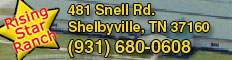Help
Not sure how to do something on the site? Tutorials and freqeuently asked questions (FAQs) are here. See a question that hasn’t been addressed? E-mail it to admin@whatahorse.com.
Website cannot be displayed??
If you are on an Apple/Macintosh using Safari, this is an issue with the Safari web browser not updating the SSL certificate. Please use Mozilla Firefox or Google Chrome, both free web browsers. If you are on a Windows computer, please make sure you have applied all Windows updates. If you are on Windows XP, Vista or are using an outdated version of Internet Explorer (10 or earlier), please use Mozilla Firefox or Google Chrome.
Please make sure your computer is up to date!
If you are having problems displaying any pages on the website, or watching any videos, please make sure your computer is up to date, having applied all available operating system patches, the latest version of web browser(s) and Adobe Flash Player. This is equally important for Macs as it is PCs. Not keeping your computer up to date makes it vulnerable to numerous security violations, leaving you open to being hacked and having personal and financial information leaked. ALWAYS KEEP YOUR COMPUTER UPDATED AND INFORMATION BACKED UP!
Forgot your Password?
If you can’t remember your password, click on the “Forgot your password” link at the bottom of the login area below the username and password fields. Follow the directions on the following screen:
“Please enter the email address for your account. A verification email will be sent to you.
Once you have received the verification email, you will be able to choose a new password for your account.”
After submitting your e-mail address, you will receive an e-mail containing a verification code which will let you change your password. If your e-mail is recognized, the account it is associated with will be disabled (and will remain so) until you enter the verification code and submit your new password. You will receive an e-mail confirming the change.
If you receive an invalid token or invalid key message, you have more than likely copied a space after the verification code. Make sure you do not have any spaces selected when copying the code.
Please allow up to 5 minutes to receive your verification e-mail. If you do not receive the verification e-mail, either you do not have an account associated with the e-mail provided, or your e-mail provider may be blocking delivery of the message. Please check your spam/junk mail folder.
My Steam Keeps Freezing / Stopping
Over a 3-4 hour period, it is entirely normal for a live stream to pause or stop once or twice due to the fluctuations in internet traffic. However, if you are experiencing pauses more frequently.
Create an account
To create an account press the ‘Create an account‘ link at the bottom of the login area.
Enter your name, username, password, then verify the password by entering it again, e-mail address, confirm the e-mail address and hit the Register button. At that point, you can login to the site with the username and password you provided.
Login
The login section is located on the left column of the screen. Once you have created an account, enter your Username and Password, then press the login button. If asked if you want to save the Username and password, you may select ‘Yes’, then they will be automatically entered every time you visit, and all you will have to do is press the login button. If you select yes, be careful if the login fields are blank. When you go to fill out the password, the browser may automatically fill it out with the saved password, and you end up entering it twice, which is, of course, incorrect and will result in the “username and password do not match or you do not have an account yet.”
Can’t remember your username or password? Use the links under the login fields to have them sent. Changed your e-mail address? You can still enter the old e-mail address if it was used to register in the username field, then change it when you’ve logged in. Or, you can create a new account with your new e-mail address. After entering your username and password, most web browsers (Internet Explorer, FireFox, Chrome, Safari, etc.) will ask whether you want it to remember your username and password. If you select yes, be careful if the login fields are blank. When you go to fill out the password, the browser may automatically fill it out with the saved password, and you end up entering it twice, which is, of course, incorrect and will result in the “username and password do not match or you do not have an account yet.” The website will only keep you logged in for 30 minutes. So, if the webcast ever stops on you (just press the play button again to reconnect), or if you navigate to ta different page, and you’ve been watching for any duration beyond that, you may need to login again.
My User Details
Clicking on My User Details in the User Menu will display your username, name, and e-mail address, as well as allow you to change your name, e-mail and password.
How to Subscribe
In order to gain access to the weekly episodes of What A Horse, the TV show, you must subscribe to What A Horse for $4.95/Monthly. Here’s how:
Click on SUBSCRIBE from the top menu, then click on the Subscribe button on the bottom right.
If you already have an account, enter your username and password, then press the Login button to continue.If you cannot remember your username or password, please see the help menu for either.
If you do not have an account, continue by creating an unique username and password that you will use to login and access the members only areas of the site. Please make sure the billing address matches the one with the credit card you will use to make your payment and complete the billing and payment information. Click the Subscribe button when you have filled out all fields. Confirm the payment on the pop-up. When the payment is successful, you will be able to access the restricted areas of the site.
Contact Details
Address:
P.O. Box 1662
Tullahoma, TN 37388
Contact Number
Jerry Harris: 931-581-4411